To Our Members:
Recently the volume of email sent from our new system has gotten to the point that we are in danger of being tagged as SPAMMERs. One recent 24-hour period saw a total of 9,500 emails sent from our server.
What this means to you is that if you have not clicked the Notify button on the new forum software, you will no longer receive notice of any missions being posted via email.
The only additional emails that will be sent out will be last minute changes to already posted missions, Gunny Grams, Thank-you Grams and special one off announcements like this one.
In case you missed them before, we are again including instructions for how to ensure you will receive posting notices.
Thank you for your understanding.
SoCal PGR Posting Team
<<<<<<<<<<<<<<< Instructions to set notifications on >>>>>>>>>>>>>>>>>>>>>>>>
1. Log on to the SoCal PGR forum either directly at
http://www.socalpgr.org/pgr/index.php or through the main website (
socalpgr.org) and click the SoCal Missions link.
2. You should see this:
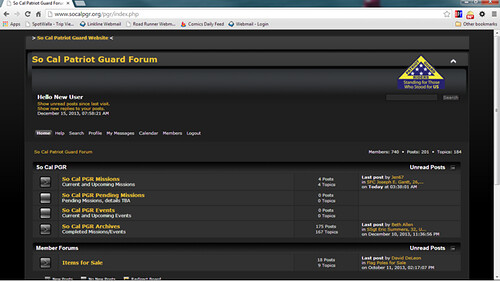
3. Click on the So Cal PGR Missions link to get to this:
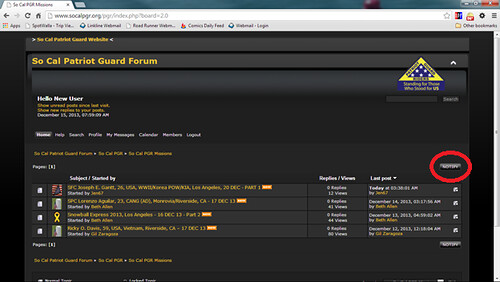
4. If you see the word “NOTIFY” (circled in Red) then you have not requested to be notified by email for new mission postings and you will not be notified of any new posting. Please click “NOTIFY” to receive notices. You will receive this warning notice:
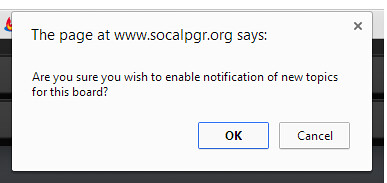
NOTE: If the circled button says “UNNOTIFY” (see step 6), then you should already be receiving notification emails.
5. Click “OK” and the NOTIFY button will change to “UNNOTIFY”:
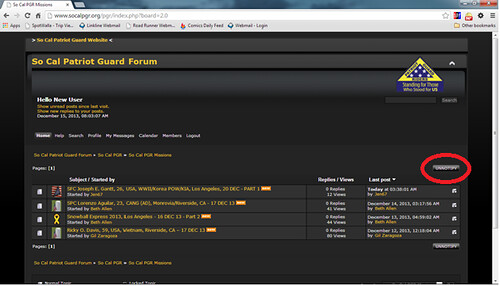
6. If your screen already looks like this, then you should already be receiving notifications of new topics being posted.
7. Return to the main screen (click on “Home”) and do the same thing for any other boards from which you wish to receive notices.
IMPORTANT NEXT STEP8. Go to Profile - Profile Summary
9. Above the word Summary which will be over your name, look for Modify Profile. Select Notifications
10. Set "For topics and boards I've requested notification on, notify me:" to be
Instantly - DO NOT LEAVE IT "Instantly - only for the first unread..." that will not work as you want it to.
11. Click -
Save SettingsWe suggest So Cal Events is the other one to keep an eye on. Pending Missions is seldom used, but can give you a heads-up for possible upcoming short notice missions. The Archive section is where we move missions once they are complete.
The For Sale section is for the sale of personal items. It is not a place to advertise your business. All posts to this section are first approved by one of the Forum Moderators (the Mission Operations Team), so it may take a day or two from your post to it being visible to other members.
Lastly, as a reminder, the only board to which general members may post is the For Sale section. All condolences are to be posted on the PGR National website.
If you have difficulty making the change on your profile, please let us know and we will schedule a time to work with you to get walk you through the process.
Thank you again for your understanding.
SoCal PGR Mission Operations Team